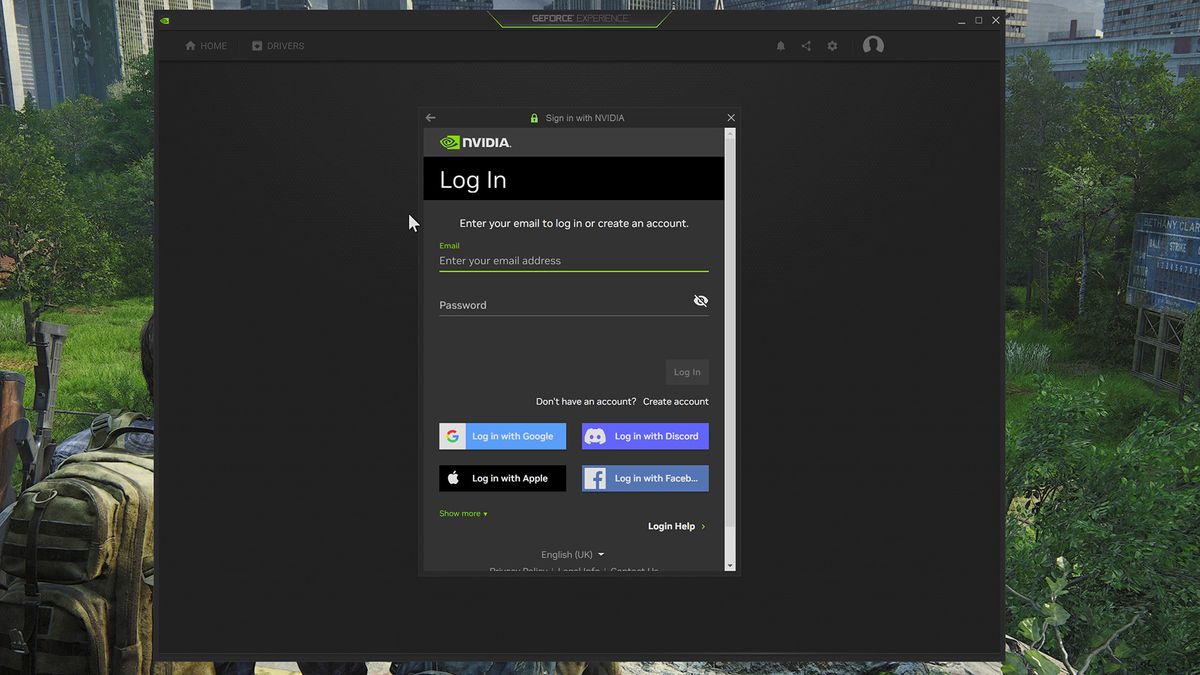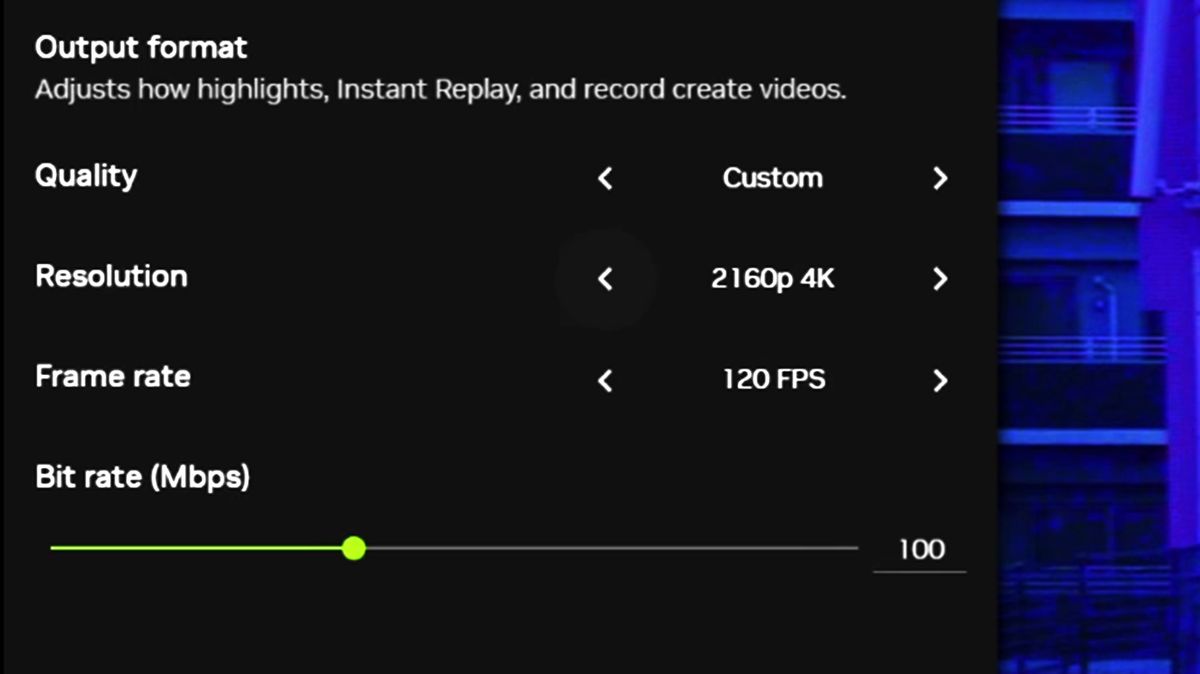Games look better with High Dynamic Range (HDR) enabled. The technology allows for a greater range of colour and contrast to produce more glorious images on-screen. The issue is not every game offers HDR support—in fact, most don’t. If you’re using an HDR-capable gaming monitor but you don’t play any games that are created with it in mind, you either have to resign yourself to never thinking about it or get active and utilise some software able to add (infer) HDR from SDR. There are a few such applications available, including Windows own Auto HDR, but you can now add Nvidia’s new implementation to the list.
RTX HDR is a filter included with the new and improved Nvidia App. It uses AI to generate HDR information where there is none, meaning you can throw it at an SDR game and have a genuinely improved HDR picture come out the other side. It’s a step removed from a true HDR implementation, but when HDR is not designed into a game it makes for a pretty good stand-in.
RTX HDR is widely compatible as it works with any DirectX 9 or newer, or Vulkan, game.
There are a few things you need before you can enable RTX HDR, however:
An HDR monitorThe new Nvidia AppThe latest GeForce drivers (551.52)Windows 11An RTX 20-series or newer GeForce GPUTo enable HDR in Windows and disable Auto HDR
Once you’ve got everything to hand, you can enable RTX HDR in the Nvidia App from the Graphics tab, either for every game or a specific title using the Program Settings. Boot up your game of choice in fullscreen mode, hit Alt + Z or Alt + F3 and navigate to the game filters, and make sure RTX HDR is applied. You should notice the difference right away, as I did in Sons of the Forest.
If RTX HDR sounds familiar, you might remember a few weeks back a mod that claimed to be doing the very same thing through hidden code in Nvidia’s drivers. RTX HDR is Nvidia’s official release of that same code, which means there’s no need to download any extra software to use it. All you need is the new Nvidia App software, which includes RTX HDR as a global or per-game setting within the Graphics tab.
If you don’t have an HDR monitor you can instead enable the new AI-imbued Dynamic Vibrance filter for a little more pop from your picture. If you do crank this filter all the way up, something else has to give, but strike the right balance and it’s a pretty good way to get some more colour in your games. Check it out below.
Below: RTX Dynamic Vibrance in action in Sons of the Forest. It’s not adding extra information like HDR, but the filter does produce a much more vibrant image than without.
<a href=”https://miteinander-lernen.com/best-gaming-pc/” data-link-merchant=”pcgamer.com”” target=”_blank”>Best gaming PC: The top pre-built machines.
<a href=”https://miteinander-lernen.com/best-gaming-laptop/” data-link-merchant=”pcgamer.com”” data-link-merchant=”pcgamer.com”” target=”_blank”>Best gaming laptop: Great devices for mobile gaming.